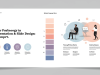In today’s competitive business environment, consistency is key. A well-designed, brand-consistent presentation template not only saves time but also reinforces your organization’s identity with every slide. Whether you’re a marketing manager, designer, or business leader, having a cohesive template ensures every presentation looks polished and on-brand.
Why Brand-Consistent Templates Matter

Brand-consistent templates ensure your presentations align with your company’s visual identity, including logos, colours, and typography. This consistency builds trust and recognition among your audience. By using a standardized template, teams can focus on content rather than design, streamlining the presentation creation process and reducing errors. Learn more about Mastering Slide Design
Gather and Define Your Brand Guidelines
Begin by gathering your organization’s brand guidelines. Identify primary and secondary colours, font families, logo usage rules, and imagery style. Knowing these elements inside out allows you to translate static guidelines into dynamic slide components. If your brand book includes mood boards or examples, use them as inspiration for layout and element placement.
Consider hosting a collaborative workshop with marketing, design, and leadership teams to clarify ambiguous or outdated rules. Document any updates and obtain sign-off from brand managers to ensure everyone agrees on the core elements. This cross-functional alignment lays a strong foundation for a universally accepted template.
Selecting the Right Tools
Choose a presentation platform that supports advanced template features. PowerPoint, Google Slides, and Keynote all offer master slide functionality. For collaborative teams, cloud-based tools like Google Slides or Canva ensure real-time collaboration. If you require complex graphics or animations, consider pairing your tool with graphic design software such as Adobe Illustrator.
Additionally, explore plugins and add-ons that streamline template creation—tools like SlideProof for PowerPoint or SlidesAI for automated slide layout suggestions can speed up your workflow. If you prefer pre-built assets, marketplaces like Envato Elements offer professionally designed templates you can customize to your brand specifications.
Structuring Your Template with Slide Masters
Slide Masters are the backbone of any template. Create a master slide that incorporates your logo, header, footer, and colour palette. Then, develop multiple layout slides under the master, each designed for specific content types. Organize layouts logically, naming them clearly (e.g., Title Slide, Section Header, Content + Image).
Creating Consistent Visual Styles
Maintain consistency by defining text styles for headings, subheadings, body text, and captions. Assign each style a color and font size according to brand standards. Use grid systems and alignment tools to position text boxes and images uniformly. Define shape styles for callouts and containers so every element matches your brand aesthetic.
Don’t forget accessibility: use colour contrast analyzers to ensure text is legible against backgrounds for all viewers. Choose web-safe or licensed fonts that render correctly across different operating systems, and maintain a balance between visual appeal and readability for diverse audiences.
Designing Essential Slide Layouts
- Title Slide: The first impression. Include your logo, a bold title style, and a subtitle placeholder.
- Section Header: Introduce new topics with a distinctive layout that differs from content slides.
- Content Slide: Text-heavy layouts with title, bullet points, and optional image placeholders.
- Image-Focused Slide: Full-size image background with overlaid text areas in contrasting colours.
- Data-Driven Slide: Charts, graphs, and tables with consistent color coding and legends.
Adding Interactive and Dynamic Elements
Enhance engagement by incorporating interactive elements such as hyperlinks, buttons, and navigation menus within your template. Use slide transitions and animations sparingly to draw attention to key points without distracting. If your tool supports it, add master-level triggers that reveal content on click, ensuring a smooth storytelling flow.
For live or virtual presentations, embed polls, quizzes, or live data feeds to keep the audience involved. In cloud-based platforms, leverage comment and suggestion features so collaborators can leave feedback directly on individual slides, making the revision process more transparent.
Testing and Refining Your Template
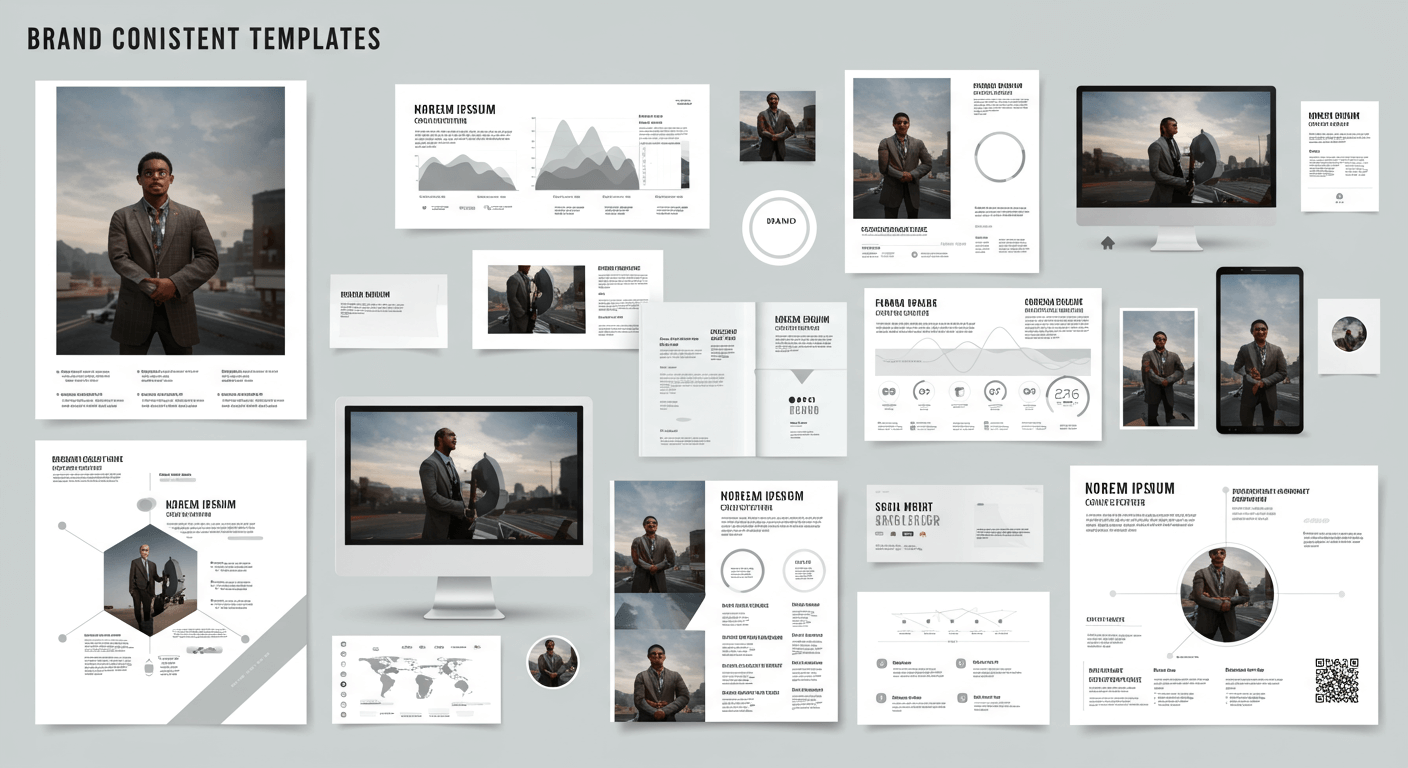
Before distributing your template, test it across different devices and screen sizes. Check for legibility on projectors, laptops, and mobile devices. Verify that colors render accurately and that placeholder text guides users effectively. Invite team members to test the template and gather feedback to refine layouts or style choices.
Conduct user-testing workshops with both frequent presenters and first-time users to observe navigation flow and ease of use. Use surveys or feedback forms to capture pain points, then iterate on the template. This structured testing approach ensures your final design meets diverse user needs.
Sharing, Distributing, and Maintaining Your Template
Host your template on a central platform where team members can access the latest version. Provide a quick-start guide or video tutorial explaining how to apply the template and customize layouts. Establish a version control process to update the template when brand guidelines change, ensuring everyone uses the most current design.
Use consistent file naming conventions (e.g., Company-Template-v1.0.potx) and maintain a changelog detailing updates. If you distribute via email or file-sharing services, set reminders for users to download new versions. Regular communication helps reinforce best practices and ensures widespread adoption.
Best Practices and Tips
To keep your template user-friendly and effective, adhere to these best practices:
- Keep slides uncluttered by limiting each slide to one main idea.
- Use high-contrast text and background pairs for readability.
- Incorporate ample white space to give content room to breathe.
- Standardize iconography and imagery to maintain a cohesive look.
- Include example slides to demonstrate ideal use of layouts.
- Regularly review and prune unused layouts to simplify choices.
- Avoid overusing animations—reserve them for emphasis.
- Establish a clear typographic hierarchy for easy scanning.
Consistent review sessions with stakeholders will help you catch design drift early and reinforce template usage guidelines.
Future-Proofing Your Templates
As your brand evolves, so should your templates. Set a schedule for quarterly or biannual reviews to update colors, fonts, and imagery. Stay informed about presentation design trends, such as minimalism or data visualization techniques, and adapt your templates to keep them fresh. Consider gathering analytics on template usage to identify popular layouts and pain points.
Maintain backwards compatibility by keeping older template versions archived for reference. Provide training sessions whenever significant updates are made to familiarize users with new features and layouts. This proactive approach ensures your templates remain a valuable asset rather than a forgotten file.
Conclusion
Creating a brand-consistent presentation template may require an upfront investment of time, but it pays dividends in efficiency, professionalism, and brand cohesion. By following this comprehensive guide—defining clear styles, leveraging slide masters, and testing thoroughly—you’ll equip your team with a powerful tool that elevates every presentation. Start building your template today, and watch your brand presence shine in every boardroom, webinar, or conference.