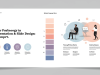In today’s fast-paced world, clear and captivating presentations are essential for conveying ideas, persuading stakeholders, and inspiring teams. Whether you’re pitching a new project, teaching a workshop, or reporting quarterly results, the quality of your slides can make or break your message. This guide shares 10 expert tips to help you design visually stunning presentation slides that engage audiences, improve retention, and reflect professionalism. Follow these principles to elevate your presentation game and leave a lasting impression.
Define Clear Objectives

Before diving into design, clarify the goal of your presentation. Are you informing, persuading, or training? Establishing a clear objective guides slide structure, content hierarchy, and visual elements. Start by outlining key messages and arrange them in a logical flow. Use a storyboard or wireframe to test the narrative. With objectives in place, every design choice—from imagery to data charts—will serve the purpose of reinforcing your core message, ensuring coherence and impact throughout your presentation. Learn more about Mastering Slide Design
Use a Consistent Visual Theme
Consistency builds credibility and helps your audience focus on the message rather than the design shifts. Choose a unified color palette, font set, and slide layout. Limit yourself to two complementary typefaces: one for headings and another for body text. Apply the same style to backgrounds, icons, and graphic elements. Many presentation tools offer built-in themes—customize these to align with your brand or topic. A cohesive visual identity not only looks polished but also reinforces recognition and trust.
Leverage High-Quality Images
A single powerful photograph can evoke emotion and drive home a point faster than text alone. Use high-resolution, relevant images that complement your content. Avoid clichéd stock photos; seek authentic visuals or licensed professional photography. When adding images, maintain consistent aspect ratios and positioning. Consider full-bleed images for section breaks to re-engage attention. Always credit sources when required, and compress files to optimize slide performance without compromising quality.
Optimize Typography for Readability
Clear typography ensures that your audience reads key points effortlessly. Aim for a minimum font size of 24 pt for body text and 32 pt for headings. Choose legible, sans-serif fonts for on-screen readability. Apply sufficient line spacing (1.2–1.5× font size) and avoid excessive text per slide. Highlight important phrases with bold weight or contrasting color rather than italics. Consistent alignment—left-aligned for Western languages—also enhances readability and guides the viewer’s eye naturally down the page.
Use Colour Strategically
Colour sets the mood and directs attention. Select a primary colour for headlines and accents, and a neutral background to reduce visual fatigue. Use contrast to make text and data pop—dark text on a light background or vice versa. Apply vibrant accent colours sparingly to highlight critical points, calls-to-action, or data insights. If you’re presenting data, leverage sequential or diverging colour schemes to represent intensity or categories. Always check for sufficient contrast to ensure accessibility for viewers with colour vision deficiencies.
Simplify Content with Whitespace
Whitespace (or negative space) is an often-overlooked design tool that improves focus and clarity. By spacing elements evenly and leaving breathing room around text and images, you avoid clutter and cognitive overload. Group related items together and separate unrelated ones with whitespace. This technique creates a sense of elegance and allows key messages to stand out. Remember: less is more—strive for minimalist slides that communicate the essence of your point without unnecessary distractions.
Incorporate Data Visualization
Raw numbers and tables can overwhelm audiences. Transform data into clear, digestible visualizations—charts, graphs, infographics—to reveal patterns and support your narrative. Choose the right chart type: bar charts for comparisons, line charts for trends, pie charts for proportions. Label axes and data points clearly, and avoid 3D effects that distort information. Use color coding or icons to highlight key insights, and include brief annotations or call-outs to guide interpretation. Well-crafted data visuals make complex information accessible and memorable.
Add Subtle Animations and Transitions
Animations can direct attention and reveal information gradually, preventing overload. Use simple entrance effects like Fade or Wipe to introduce bullet points or graphics in sequence. Keep animations consistent and brief (0.5–1 second) to maintain flow. Avoid distracting transitions or overuse of motion. Subtlety is key—animations should enhance understanding, not steal the spotlight. Always preview your slideshow in rehearsal mode to confirm timing and smoothness across devices.
Practice Visual Hierarchy
Visual hierarchy guides viewers through your content in order of importance. Establish hierarchy using size, weight, color, and placement. Main headings should be largest and boldest, subheadings slightly smaller, and body text the smallest. Highlight critical stats or quotes with larger font or contrasting color blocks. Place the most important elements at the top or center of a slide, following the natural reading flow. Consistent hierarchy across slides helps audiences scan and retain key messages.
Solicit Feedback and Iterate

Even the best designers need fresh eyes. Share early drafts with colleagues, mentors, or target audience members. Ask for specific feedback on clarity, visual appeal, and message impact. Pay attention to suggestions about color readability, font sizes on different screens, and overall engagement level. Use this feedback to refine slide order, simplify complex sections, and improve aesthetics. Iterative design—test, learn, adjust—ensures your final presentation is both polished and persuasive.
Conclusion
Crafting visually stunning presentation slides is both an art and a science. By defining clear objectives, applying consistent themes, leveraging high-quality visuals, and embracing whitespace and hierarchy, you’ll create slides that captivate and inform. Remember to optimize typography and color, visualize data effectively, and use subtle animations to guide attention. Finally, iterate based on feedback to perfect your design. Implement these 10 expert tips, and you’ll transform your presentations into powerful storytelling tools that resonate long after the slides are down.